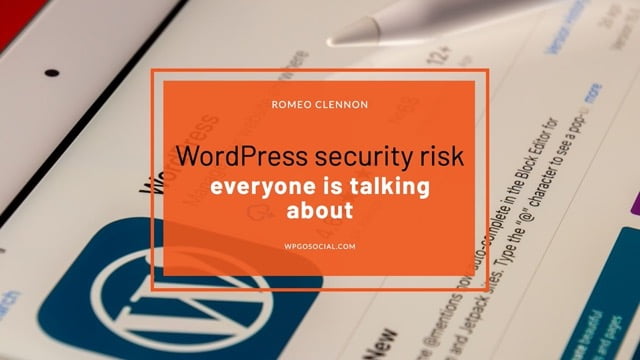Introduction
The internet is a powerful tool, and it has become essential to many people in their day-to-day lives. However, with the convenience of being connected online comes the risk of malicious cyberattacks. WordPress is one of the most popular content management systems used by millions of websites around the world, so it’s important to take security into consideration when working with WordPress. This article will discuss why security is crucial for WordPress sites and how to protect them from one specific attack, code execution in the uploads folder.
Code execution
Code execution in the uploads folder of WordPress is a topic that has been discussed widely among developers, website owners and security experts. Essentially, it refers to the ability of an attacker to upload malicious code or scripts into the uploads directory of a WordPress site and execute those scripts on the server. This can result in disastrous consequences, such as data theft, website defacement or even complete server compromise.
The reason why code execution in the uploads folder has become such a hot topic is because it exploits a vulnerability in WordPress that allows files with certain extensions (e.g., .php) to be uploaded into this directory. Many attackers have taken advantage of this vulnerability by uploading malicious scripts disguised as image or document files. Once uploaded, these scripts can then be executed by accessing them through a web browser or other methods.How to protect your website?
To prevent code execution from happening in your uploads folder, there are several steps you can take.Award of caution, it's important to note that editing core WordPress files can be risky and any changes made could potentially break your site.With that said, one way to block code execution in the WordPress uploads folder is to add the following code snippet to your site's .htaccess file:
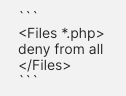
The .htaccess file
The .htaccess file is a powerful configuration file that can be used to modify the behavior of your website. It's a plain text file that resides in your site's root directory, and it controls various aspects of how your web server operates. This file can be used to set permissions, redirect pages, block users or bots by IP address, change the default page for directories, and much more. One common use of the .htaccess file is to set up redirects. For example, if you've recently moved your website from one domain to another, you can use this file to automatically redirect visitors from the old domain to the new one. This is particularly useful for preserving search engine rankings and ensuring that users don't experience any broken links.Another important function of the .htaccess file is security.
How to find the .htaccess file?
The .htaccess file is located in the root directory of your WordPress installation. In most cases, this directory is called "public_html" or simply referred to as the "root" of your website. To access the .htaccess file, you can use an FTP client like FileZilla or log into your website's cPanel and navigate to the "File Manager" section. Once you're there, locate the .htaccess file and open it for editing.It is important to note that making changes to the .htaccess file can have a big impact on your website’s performance, so it is best to make sure you know what you are doing before making any modifications. If you are unsure of how to modify the file correctly, it is best to consult an experienced web developer or seek help from the WordPress support team. Finally, if you are unable to locate the .htaccess file in your installation, you may need to enable “show hidden files” in your FTP client or file manager settings. This setting will allow you to view all files within your root directory, including the .htaccess file.The code above will disable PHP script execution in the uploads directory by denying access to any PHP files. This added layer of security helps prevent hackers from uploading malicious files or scripts onto your server by exploiting vulnerabilities within the WordPress ecosystem.
Alternative fix
It's also worth noting that there are plugins available on the market to manage this process automatically. These plugins may provide more robust options for users who lack coding experience. Keep in mind, when adding new plugins you're increasing the risk of introducing new vulnerabilities or bugs into your website's architecture.That being said, using a plugin like "WP Extra File Types" allows you to easily add and remove additional file types from being allowed within certain directories. You can configure this plugin settings and block certain file types that could be vulnerable such as ".html", ".py", etc.
Conclusion
In conclusion, blocking code execution in the WordPress uploads folder is an important step towards securing your website, but it's not enough on its own. It is necessary to take other security measures along with this such as keeping regular backups, updating plugins/themes/WordPress Core regularly and checking for suspicious activity logs such as login attempts from anonymous IP addresses etc.
Quick summary
WordPress security risk everyone is talking about
The internet is a powerful tool, and it has become essential to many people in their day-to-day lives. However, with the convenience of being connected online comes the risk of malicious cyberattacks. WordPress is one of the most popular content management systems used by millions of websites around the world, so it’s important to take security into consideration when working with WordPress. This article will discuss why security is crucial for WordPress sites and how to protect them from one specific attack, code execution in the uploads folder.
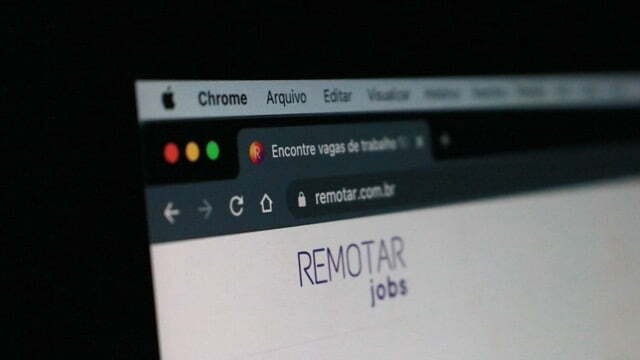
Required Tools:
Things Needed?
Steps to configure the How-to Schema widget:
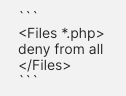
Let’s stay connected **
My website: WPGOSOCIAL.com is a web development and marketing company. We specialize in helping Small Businesses develop credibility and brand awareness.
Quora: Question and answer with Romeo Clennon founder of WPGOSOCIAL.com; about web design, web hosting, marketing, SEO and more.
Pinterest: For marketing infographics, funny videos and more.
Stop by just to say hi, or come check out the great content on our other platforms.