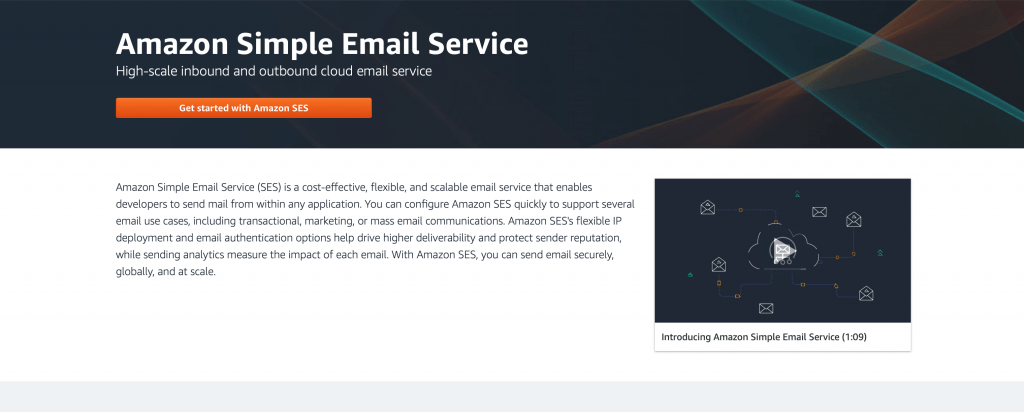Why you may need to increase your Amazon SES limit?
When it comes to email sending limits, Amazon SES is pretty generous. By default, new accounts are given a limit of 200 emails per 24-hour period. However, there are times when you may need to increase this limit. For example, if you’re running a marketing campaigns or sending out a newsletter to your subscribers.
Fortunately, increasing your Amazon SES limit is a fairly simple process. All you need to do is submit a request to Amazon and they will usually approve it within a few hours. In some cases, they may even increase your limit without you having to do anything.
So if you find yourself needing to send more emails than usual, don’t worry. Just follow the steps below and you should be able to increase your Amazon SES limit in no time.
Why you might need to increase your limit
If you’re an Amazon SES user, you’re probably aware that there are limits on how many emails you can send per day. But what happens if you need to send more than the limit allows? In this case, you’ll need to request a limit increase from Amazon.
There are a few reasons why you might need to increase your limit. Perhaps you’re planning a marketing campaign that will involve sending a lot of emails. Or maybe you have a large email list and need to send more than the daily limit allows. Whatever the reason, Amazon makes it easy to request a limit increase.
To do so, simply log in to your Amazon SES account and click on the “Request an Increase” link under the “Sending Statistics” section.
Amazon SES sandbox
The Amazon SES Sandbox is a testing environment that allows you to test your email sending configurations without incurring any fees or affecting your reputation. You can use the Sandbox to test the following:
-The ability to send emails
-The ability to receive emails
-Your IP addresses and domain names
-Your DKIM settings
-Your SPF settings
-Your bounce and complaint handling configuration
To get started with the Amazon SES Sandbox, simply create a new Amazon SES account and verify at least one email address. Once you’ve verified an email address, you can start sending emails to and from the Sandbox. Keep in mind that there are some limitations to the Sandbox, such as a maximum of 200 outgoing messages with a 24-hour time frame and a maximum of 1 messages per second.
Amazon SES email sending limit increase
If you’re an Amazon customer, you can increase your Amazon SES email sending limit by following these steps:
1. Set up your Amazon SES account. If you don’t have one already, you’ll need to create an Amazon Web Services account and then sign up for Amazon SES. This process is free and only takes a few minutes.
2. Verify your email address. Once you’ve set up your account, you’ll need to verify at least one email address that you own before you can start sending emails through Amazon SES. This helps prevent abuse of the system and ensures that only authorized users are able to send emails.
3. After you’ve verified your email address, request a sending limit increase, log in to the Amazon SES console and navigate to the “Request a Sending Limit Increase” page. From there, you’ll need to select the desired limit and provide a reason for why you need the increase. Once you’ve submitted your request, an Amazon SES representative will review it and get back to you within 24 hours.
Step 4: Wait for Amazon to review your request.
Other important things to know about Amazon SES
Regions and Amazon SES
Email sending limits are determined by the Amazon SES region in which you send email. There are three Amazon SES regions: US East (N. Virginia), US West (Oregon), and EU (Ireland). To find out what your email sending limit is, log into the Amazon SES console and check under the “Sending Statistics” tab.
If you’re just starting out with Amazon SES, you’re probably on the “Sender Verified” plan, which gives you a limit of 50 emails per day. But if you’ve been using Amazon SES for a while and have a good reputation, you may be able to get your limit increased. Just contact Amazon and request an increase.
Maximum message size
The Amazon Simple Email Service has a limit on the size of outgoing messages. This limit is in place to prevent large files from bogging down the system and causing problems for other users. The maximum message size for Amazon SES is 10 MB. This includes any attachments that are included with the message. If you need to send a file that is larger than 10 MB, you will need to use another service such as Amazon S3 or an FTP server.
If you’re looking for a way to send more emails without running into limits, Amazon SES is a great option.
Errors related to the sending quotas for your Amazon SES
If you’re like most Amazon SES users, you’ve probably encountered the dreaded email sending limit error. This error can occur for a number of reasons, but the most common cause is exceeding your Amazon SES sending quota.
There are a few things you can do to avoid this error, and increase your Amazon SES sending limit. First, make sure you’re only sending to verified email addresses. Second, try spreading out your sends over a period of time. And finally, if you’re still having trouble, contact Amazon support for help.
By following these steps, you can avoid the email sending limit error and keep your Amazon SES account in good standing.
Conclusion
In conclusion, after increasing the Amazon SES email sending limit , the next step is to monitor your account. This will allow you to avoid any potential problems with your Amazon SES account down the line.
If you are an Amazon SES user, it is important to monitor your sending quotas in order to avoid any potential issues with your account. There are a few things that you can do in order to stay on top of your quotas:
First, you can check the AWS Management Console. This is where Amazon SES users can view their current sending limits and usage statistics. Second, you can enable Amazon SES event notifications. This will allow you to receive email notifications whenever your account reaches certain thresholds. Finally, you can use the Amazon SES API to programmatically check your quotas and usage statistics.
Monitoring your Amazon SES sending quotas is a important part of being a responsible user. By taking the time to do so, you can avoid any potential problems with your account down the line.