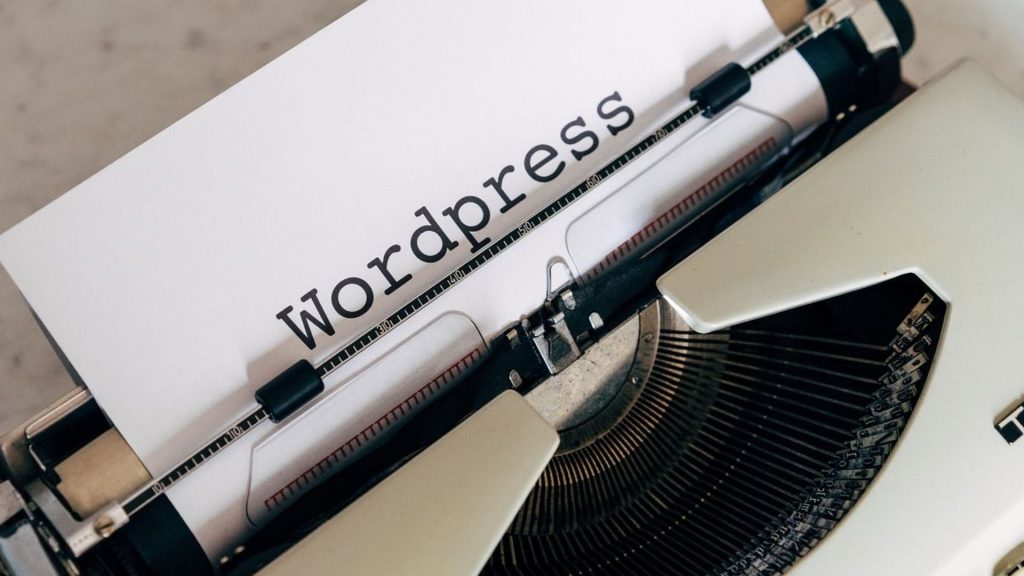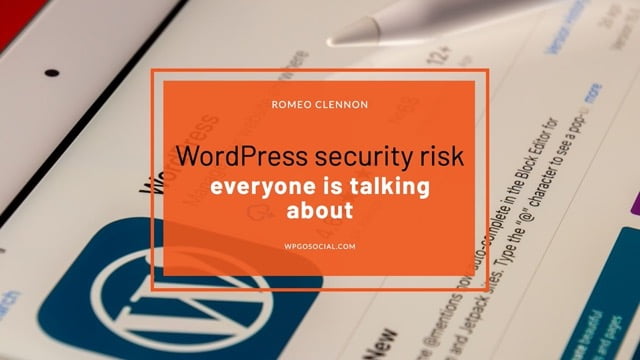Introduction: WordPress plugins
Assuming you would like a general overview of plugins:
A plugin is a piece of software containing a group of functions that can be added to a WordPress website. They can extend functionality or add new features to your WordPress websites. WordPress plugins are written in the PHP programming language and integrate seamlessly with WordPress.
There are two ways to install WordPress plugins. The first option is the easiest and recommended way, which is through the use of the WordPress Plugin Directory. Simply login to your WordPress Dashboard, navigate to Plugins > Add New, and search for the desired plugin. The second way is to install the plugin manually via SFTP by downloading it from the wordpress.org website and uploading it to your /wp-content/plugins directory.
What are WordPress plugins?
Installing a WordPress plugin is a simple process that can be completed in a few minutes. Plugins are small pieces of software that add features to your WordPress site. There are plugins for almost everything, from social media sharing to security.
To install a WordPress plugin, first you need to download it. Most plugins are available for free from the WordPress Plugin Directory. Once you have downloaded the plugin, you can upload it to your WordPress site by going to the Plugins section of your dashboard and selecting Add New.
Once the plugin is installed, you will need to activate it. After activation, most plugins will require some configuration before they start working. For example, a social media sharing plugin will require you to enter your social media handles before it starts sharing your content automatically.
Why use WordPress plugins?
WordPress plugins are small pieces of software that extend the functionality of a WordPress site. They can be used to add features, customize the appearance, or optimize the performance of a WordPress site.
There are thousands of plugins available for free from the official WordPress plugin directory, and many more available from third-party developers. With so many options to choose from, it can be difficult to know which plugins are worth installing on your WordPress site.
Here are four reasons why you should use WordPress plugins:
1. Plugins can save you time and effort.
If you want to add a new feature to your WordPress site, there’s likely a plugin that will do it for you. This can save you a lot of time and effort compared to building the feature yourself or hireing a developer to do it for you.
2. Plugins can help you avoid security vulnerabilities. Plugins are a great way to add new features to your site, but if you don t know what you re doing, it s possible to create a security vulnerability in your site that could be exploited by hackers.
How to install WordPress plugins (the easy way)
Installing WordPress plugins is easy. Just follow these simple steps:
1. Download the plugin file.
2. Unzip the file if it is zipped.
3. Create a new directory in your WordPress installation for the plugin. For example, if you are installing a plugin named “testimonials” you might create a directory named “wp-content/plugins/testimonials”.
4. Upload the unzipped plugin folder to your new directory.
5. Activate the plugin from the Plugins menu in your WordPress administration area.
How to install WordPress plugins (the manual way)
Adding plugins to your WordPress site is a great way to extend its functionality and add new features. While there are many plugins available for free in the WordPress plugin repository, some premium plugins are only available as paid downloads. In this article, we will show you how to install WordPress plugins from both the WordPress repository and from a ZIP file.
Installing WordPress Plugins from the Repository
The first thing you need to do is log into your WordPress site and navigate to the Plugins page. On this page, you will see a list of all the installed plugins on your site as well as links to add new ones. To install a plugin from the WordPress repository, simply click on the “Add New” button.
On the next screen, you will be able to search for plugins by keyword or author.
The benefits and drawbacks to using WordPress plugins
Pros:
1. WordPress plugins provide additional features to a website, such as a contact form or ecommerce functionality.
2. Plugins are relatively easy to install and activate.
3. Most plugins are free.
4. Plugins are developed by a wide range of developers, so there is typically a plugin available for any desired functionality.
5. Plugin code is reviewed by the WordPress security team before being included in the WordPress Plugin Directory, so they can be trusted not to introduce security vulnerabilities to a website.
Cons:
1. Some premium plugins can be expensive.
2. A website can become slow and bloated if too many plugins are installed and activated.
3. Incompatibility between plugins or between a plugin and the website theme can cause errors that break the website.
4. Out-of-date plugins can introduce security vulnerabilities to a website if they are not updated in a timely manner.
The best free WordPress plugins
There are a lot of great WordPress plugins out there, but which ones are the best?
Here is a list of eight great plugins that are all free:
1. W3 Total Cache: This caching plugin speeds up your website by caching static files and eliminating the need to send requests to the server for each page load.
2. Yoast SEO: This plugin is essential for any WordPress site that wants to rank well in search engines. It helps you optimize your site’s title and meta tags, XML sitemaps, and more.
3. Gravity Forms: This plugin lets you create, manage, and publish forms on your WordPress site. It’s great for contact forms, surveys, polls, and other types of forms.
4. WP Smush: This plugin optimizes your images for faster loading times. It s a must-have for any WordPress site that has a lot of images.
5. WP Super Cache This plugin is similar to W3 Total Cache and also speeds up your site by caching static files, but it doesn t offer quite as many features as W3 Total Cache.
6. Jetpack by WordPress.com This plugin has a ton of great features, including security, statistics, sharing, and much more. 7. Google XML Sitemaps This plugin helps you easily create an XML sitemap for your WordPress site that search engines can use to index it faster.
7. Broken Link Checker This plugin helps you keep track of broken links on your site. 9. WordPress Backup to Dropbox This plugin automatically backs up your site every day to a Dropbox folder.
8. Google XML Sitemaps This plugin helps you easily create an XML sitemap for your WordPress site that search engines can use to index it faster.
Conclusion
When you’ve reached the end of the article, you should have a better understanding of how to install WordPress plugins. You should also have a good idea of what kind of plugins are available and how they can benefit your website. Take some time to experiment with different plugins and see which ones work best for your needs.
Let’s stay connected **
My website: WPGOSOCIAL.com is a web development and marketing company. We specialize in helping Small Businesses develop credibility and brand awareness.
Quora: Question and answer with Romeo Clennon founder of WPGOSOCIAL.com; about web design, web hosting, marketing, SEO and more.
Pinterest: For marketing infographics, funny videos and more.
Stop by just to say hi, or come check out the great content on our other platforms.