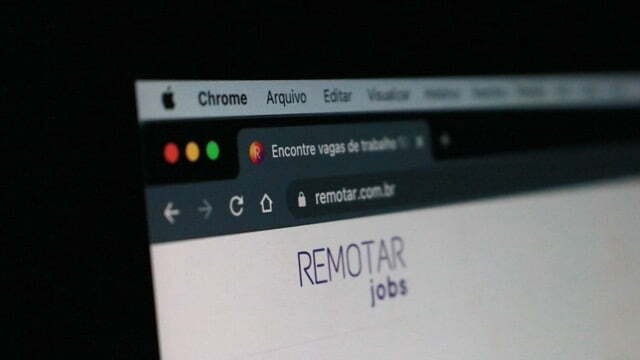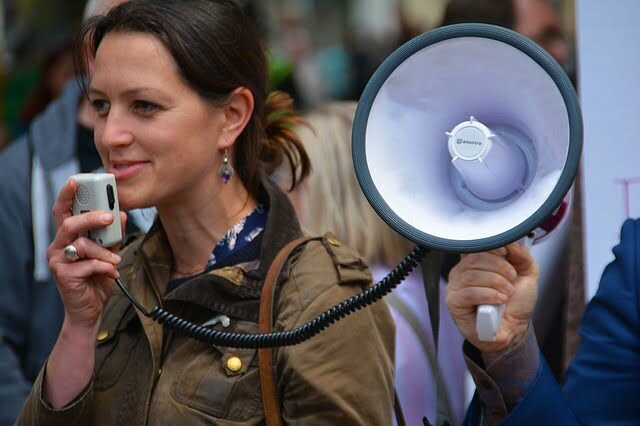WordPress debugging features
If you’re a WordPress developer, chances are you’ve had to debug your code at some point. WordPress has some great built-in debugging features that can help you track down errors in your code. In this article, we’ll show you how to use these features to debug your WordPress site.
First, let’s take a look at the WP_DEBUG constant. This constant is used to enable or disable debugging mode in WordPress. By default, it’s set to false, which means debugging mode is disabled. To enable debugging mode, simply set the WP_DEBUG constant to true in your wp-config.php file.
Once you’ve done that, you’ll see debug messages appear in your browser console and/or on the screen if there are any errors in your code. These messages can be very helpful in tracking down the source of an error.
How to enable debugging in WordPress
If you’re a developer working with WordPress, you’re bound to run into errors sooner or later. Fortunately, WordPress has some built-in features that can help you debug your code and identify what’s causing the errors. In this article, we’ll show you how to enable debugging in WordPress.
Enabling debugging in WordPress is simple. Just open your site’s wp-config.php file and look for the line that says ‘WP_DEBUG’. You can then change the value from ‘false’ to ‘true’.
Once you’ve done that, save the changes to your wp-config.php file and upload it to your server.
Debugging JavaScript in WordPress
Debugging JavaScript in WordPress can be a challenge, but there are a few built-in features that can help.
To start, you need to enable debugging in your wp-config.php file. Just add these lines to the top of your file:
define( ‘WP_DEBUG’, true );
define( ‘WP_DEBUG_LOG’, true );
define( ‘WP_DEBUG_DISPLAY’, false );
@ini_set( ‘display_errors’, 0 );
Now errors will be logged to a debug.log file in your /wp-content/ directory each time you visit a page on your site. You can view the contents of this file by going to Settings > Debug in the WordPress admin panel.
WP_DEBUG Logs
If you’re a WordPress developer, then you know the importance of debugging. When something goes wrong with your code, the first place to look is the debug log.
The debug log is a file that contains all the PHP errors and warnings that have occurred on your site. It’s a valuable resource for troubleshooting errors and identifying potential problems.
To view the debug log, you need to enable debugging in WordPress. You can do this by adding the following line to your wp-config.php file:
define(‘WP_DEBUG’, true);
Once debugging is enabled, the debug log will be located in your /wp-content/ directory. If you’re having trouble finding it, you can use a plugin like Debug Log Viewer to help you out.
Debugging can be a helpful tool for solving problems with your WordPress site.
Conclusion: Summary of debugging features
As a WordPress site owner, it’s important to know how to use the built-in debugging features in case you run into any issues with your site. In this article, we gave you a brief overview of the different debugging features and how to use them.
The first thing you should do if you’re having trouble with your WordPress site is to check the debug log. This log will contain information about any errors that have occurred on your site. To view the debug log, go to your WordPress dashboard and click on “Tools” > “Error Log.”
If you’re still having trouble after checking the debug log, you can try enabling WordPress debugging.
Let’s stay connected **
My website: WPGOSOCIAL.com is a web development and marketing company. We specialize in helping Small Businesses develop credibility and brand awareness.
Quora: Question and answer with Romeo Clennon founder of WPGOSOCIAL.com; about web design, web hosting, marketing, SEO and more.
Pinterest: For marketing infographics, funny videos and more.
Stop by just to say hi, or come check out the great content on our other platforms.